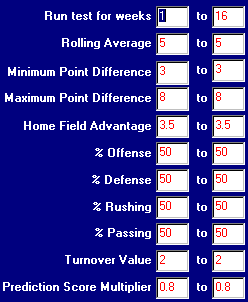
One of the more complicated, but most useful screens in MrNFL this is where you can really harness the power of your PC to help you win.
When you first get there you will see the current formula loaded into the left side "range" boxes.
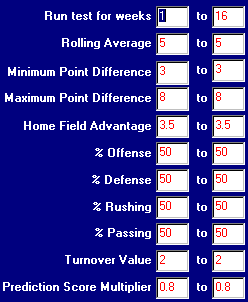
You can then change the numbers to a range of values to be tested. (Note: The defense and passing boxes are not editable as they are equal to (100 - offense) and (100 - rushing) respectively).
You then click "Start" and the program will start testing the the first set of numbers in the range for the year you are in, and for the weeks indicated in the top of lower right hand box (these are also editable). Depending on the range you enter for each variable, the testing can take quite a bit of time. The first set of numbers will take a few seconds (as Mr.NFL caches the data) but the remaining sets will go very rapidly (several a second).
There is a progress bar along the bottom that will indicate how far along you are in the testing. There are also some options that will greatly effect the speed of the test, these are under Click here to read about them.
Also on this screen you will see the "Options" Tab under which you'll see:
Formula Options: These are just like the options of the same name in a formula, they are included here for clarity as to what is set or not set. The options are Use Power Ratings, Don't Use Lines, Separate Home/Away and Discard High/Low.
Situation Options: These can be used to limit what is actually tested.
Selecting Home/Away/Favorite or Underdog (or a combination) will tell MrNFL to only "count" games that meet the selected criteria. So if a formula would have picked 3 games in a week, with 2 being Home teams and 1 being an Away team, but you have checked the "Home" box - the test will only count the 2 Home team games as picks.
Selecting Limit Tested Weeks - This tells MrNFL to only count weeks in this range for each year. So if you have the test weeks set from Week 1 or 1994 to Week 21 of 1999, but set the "Limit Tested Weeks" to 5 thru 9, then MrNFL will only test weeks 5 - 9 for each year 1994 - 1999.Selecting Single Game - Tells MrNFL to only count games with the selected teams. So if you select Miami as Home and Dallas as Away ,MrNFL will only count games in which either Dallas or Miami was playing. Also, if you have the Separate Home/Away selected, MrNFL will only count games where Miami was home or Dallas was Away.
Save: Here you can set parameters for MrNFL and tell it to Save all the formulas in these ranges to your MrNFL directory. The easiest way to explain it is by example. If you want all formulas that win at least 10 units and has a winning percentage of at least 65% you would set "A Unit Win Between" 10 "and" 100 and you would set "A Winning % Between" 65 "and" 100 . Now you run the test and when it's done you'll probably have a whole bunch of new formulas. They'll all be named "GoodXX" or "BadXX" where the XX is a number. You can get hundreds of formulas doing this if you don't set the values high enough. So how do you check them all out? Well the quickest way is to click "View Log" on this same tab you'll get a list of the formulas, their W-L record, Winning% and Unit win. From there we suggest you pick out the ones you'll want to save permenently and use the Formula screen to save them to a more useful name. Then you can click on "Delete" on that screen and wipe out all of the formulas starting with "Good" or "Bad".
A couple notes:
The "Good" and "Bad" formulas will be overwritten the next time you run a test with this option set, so any you want to save should be renamed from the "Formula" screen.
If you set the upper the upper limit on units to 100, the upper limit is ignored .
If you just want to limit by one or the other (units or %) just set the other to 0 to 100.
Best/Worst: This will show the best and worst formulas for the test. Please note the "Unit Win" for the worst formula is listed as "If you bet against this formula" so a formula that is 0-2 would show +2 units here.
Breakdown: This will show the weekly and running totals for the best formula in the current run. Note: If you double click the breakdown window it will open in the editor so you can print or save the breakdown.
Copyright © 2007 Richard Tolliver / Tolliver Software. All rights reserved.